BNMC Blog
Why More Screen Real Estate Can Help You Be More Productive
Laptops are amazing for portability and getting work done, but the one-screen situation makes things much more difficult than if you were at the office with more than one monitor. Here are some reasons why having an additional display can be helpful, as well as some instructions for how to hook one up.
Why an Additional Screen is Worth It
First, if you have never tried using a second monitor, then perhaps it’s time to give it a shot. Most business workstations have two displays simply due to the fact that it boosts productivity. You don’t need to waste so much time jumping between tabs and windows, and this saved time will give you more opportunities to get more done throughout the workday. You can keep your email up on one screen while performing other tasks on the other. When you go from one screen to two screens, you’ll find it hard to go back to just one.
An additional monitor doesn’t even need to break the bank; you can get a perfectly fine monitor for a reasonable price and it will work for most business purposes. Your hardware probably already enables an additional monitor, so as long as you have the additional port, you should be all set to get it set up.
How to Check That Your Laptop Supports Multiple Monitors
In terms of hardware, there are a few questions you need to ask yourself:
- Does my device’s graphics card support multiple monitors? Nowadays, this is simple enough to determine. All you need to do is visit the manufacturer of the graphics card’s website, find your particular model of graphics card, and check the specifications to see if multiple monitors are supported. Of course, IT can help you with this.
- Does your laptop have the right port available? Naturally, you’ll need a way to plug your additional display(s) into your device. We’ll cover this in deeper detail in a moment.
After you have determined if your laptop can support more than one monitor, all you have to do is plug in your additional display. Windows will prompt you to set up the additional screen, and you should be golden.
If it doesn’t, however, you can follow this path to adjust the display settings on your computer in Windows: Settings > System > Display > Multiple displays > Extend these displays.
Which of These Ports Can Be Used?
When attaching an extra monitor, you have a couple of options available to you:
VGA Ports
These are typically considered older ports, but this doesn’t make them any less viable for your needs. These ports are the blue trapezoid-shaped ones with pins on both sides for attaching them to the device. They aren’t used by all devices anymore, but if the option is there, then it can certainly work if need be, even with an adapter.
HDMI/microHDMI Ports
HDMI stands for high-definition multimedia interface, and it’s more or less the standard at this point. As such, it can be found on most devices. It’s similar to the USB port, but HDMI has a unique shape that allows it to support most modern monitors and televisions. The requisite cables are also easy to find, and there’s a possibility that your device even came with one, so you shouldn’t have trouble locating them.
Some smaller laptops and devices might utilize microHDMI ports, and while cables with a microHDMI end might be harder to find, they are still not too difficult to find compared to other options. If you can’t find a microHDMI cable, there are adapters available that allow you to connect to standard HDMI.
DVI
Digital Visual Interface connectors are quite versatile, allowing you to connect different screens to modern devices. There is a certain level of backward compatibility that allows your organization to save money, particularly if you have older displays that still work just fine. DVI has a couple of different options available for connector types, so make sure you check with your IT department before purchasing a cable for your laptop or display; you want to make sure you get the correct one!
DisplayPort Ports
DisplayPort looks just like HDMI but with a slightly beveled corner. Many users accidentally mistake DisplayPort for HDMI, so be sure to check and make sure you have the right cable for the job.
Adding a Dock Could Contribute More Options
Modern docks for various laptops allow you to connect other types of devices to your hardware through the use of other ports, like USB-C and Thunderbolt. Plus, a dock can make it easier to connect all of your various devices to your laptop, as the device itself likely has a limited number of options available right out of the box. If you need some help procuring the correct dock for the job, BNMC is happy to assist.
Of course, we can help with much more than just finding the appropriate monitor or dock for your business’ laptop setup. We can assist with pretty much any technology service you can think of for a small business. To learn more about the opportunities you can seize by working with us, give us a call at (978) 482-2020.

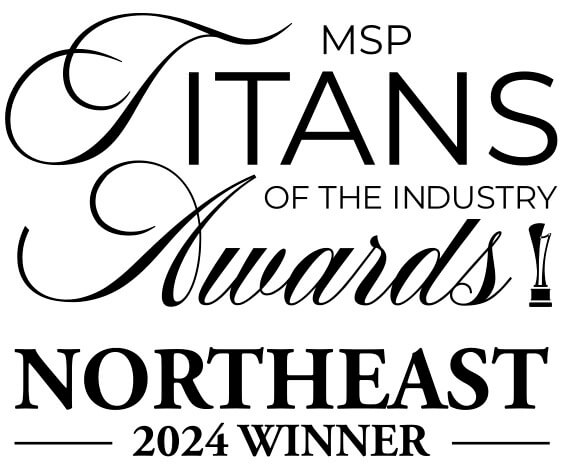


Comments