BNMC Blog
Tip of the Week: Leverage Android “Activities” for More Effective Shortcuts
If your Android devices look anything like ours, they probably have several applications on them which make navigating the app pages a bit tedious at best. You can make navigating your various applications much less of a pain if you make shortcuts on your home screens which take you to the apps you use most frequently.
Make Shortcuts in Android
To add an Android app to your home screen, find the app on your Apps screen, usually accessed by swiping up on your device while it is unlocked, then long-press the app. You’ll see the option for Add to Home on the bottom. When you tap this option, the app shortcut will appear on your home screen, though not necessarily on the home screen you want, so take a moment to long-press it and drag it to the appropriate location, like a folder.
About Android Activities
You might also notice some other shortcuts built into the app. These appear when you long-press the applications. The way that Android apps work is through what are called “activities.” These activities are what allow apps to open to specific screens like, for example, when you tap on a notification on your phone. One great example of this is the Gmail app, which might have activities available to compose a new message, or to view inboxes for your various email accounts. YouTube has activities for Subscriptions and Search, and so on. You might be surprised by the functionality immediately available to you through activities.
Add Activities to Your Home Screen
Many applications have shortcuts to these activities built right into them, and you can access them right from the app shortcut itself. All you have to do is long-press the app you want to access. If the app has activities built into it, then you’ll see them in the window that appears. To make things even more convenient, you can tap and drag the activities from these menus to the home screen to make a shortcut to that activity. Pretty handy stuff!
There are other ways to build your own shortcuts to specific activities within apps, but they generally require a third-party application, so we won’t be covering this topic here today. If you want some help, we are always ready to assist you with your technology, though! Just give us a call at (978) 482-2020 to learn more.

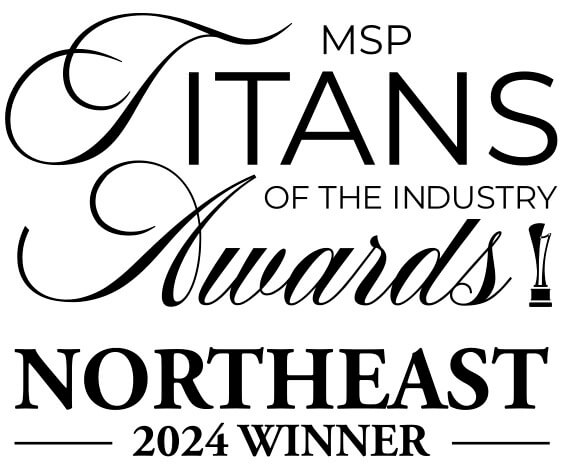


Comments