BNMC Blog
Tip of the Week: Highlighting Specific Outlook Messages
Email is a hugely useful business tool, which is what makes solutions like Microsoft Outlook so popular in today’s organizations. Having said that, it can become far too simple for the inbox to be overstuffed with outdated and unnecessary messages that ultimately serve little more than to hide the ones you need to review.
Did you know that there’s a capability built into Outlook that can help you keep track of your important messages? Let’s go over how you can use it.
How to Keep Track of Things in Your Inbox
The typical inbox has a considerable amount of messages, important ones mixed amongst the various group messages, promotional communications, and the others you may have retained. As you can imagine, this can make the important messages challenging to find… particularly as they are pushed further down into your inbox.
This can be an issue, which is why Outlook’s capability to apply conditional formatting to different messages is so useful. Doing so, you can make certain messages stand out so they’re easier to pick out from your list.
Setting the Conditional Formatting on Your Incoming Messages
For our example, let’s say that you routinely communicate with a representative from another business—maybe it’s Saul, the person assigned to your business’ account with one of your vendors. This makes it important that you see all the messages that you have exchanged with him. While setting his messages to stand out in your inbox will take a few minutes of your time, this is basically because of the many options you can select from:
- In Outlook, locate the View menu and access your View Settings.
- From there, click into Conditional Formatting. You’ll be given a list of preloaded options included with Outlook, along with buttons that say Add, Delete…, Move Up, and Move Down. Click Add.
- A new rule will be added to the list of options called Untitled. Rename it to whatever works for your purposes. For this example, we’ll call it Saul.
- Click the button that says Condition… to establish when this rule comes into play. This can be dictated by any of many different options: whether a word or phrase is included in the message, who the message came from, when it was sent, and even whether the message was sent to you specifically or to a larger group of recipients. Some of these can be disabled by unchecking the appropriate box or leaving the field blank. Let’s stick to simply specifying that these messages are ones sent directly to you, from Saul.
- You’ll be brought back to your list of rules in Conditional Formatting. With your Saul rule still selected, click the Font button.
- You can then adjust the way that the messages that meet your conditions will appear in your inbox. You can change the font, the font style, its size, add strikeout or underline effects, and even change its color. In this example, we’ll simply say that the messages should be highlighted in green.
- Click OK once you’re ready until all the dialogue boxes are resolved.
From that point on, your inbox should reflect these changes, with Saul’s messages appearing in green to make it clear which ones came from him. By following these steps for any messages you want to keep closer track of, your Outlook inbox will be far more manageable.
Why don’t you give it a try and subscribe for a notification each time that we post a new blog, formatting these messages to make them stand out? For more information and IT assistance, reach out to us at (978) 482-2020.

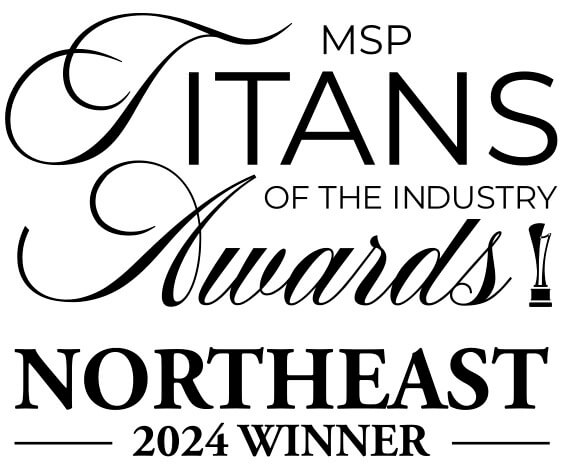


Comments