BNMC Blog
Tip of the Week: Efficiently Using Microsoft Office
Microsoft Office is a wonderful collection of tools that any business can get value out of, and it’s so popular that it makes up almost half of the office productivity software market. We thought we would share some tips that will help you get even more value out of the software solutions found within it.
Some Shortcuts Apply to All of Microsoft Office’s Programs
If nothing else, Microsoft has remained consistent with its Office suite offerings. The interfaces are all quite similar to each other, including the menu options and keyboard shortcuts. This is perhaps one of its greatest strengths. If you know how to do one thing in a Microsoft Office application, chances are you know how to do it in others, too.
A great example of this is the basic formatting tools: Bold (Ctrl+B), Italic (Ctrl+I), and Underline (Ctrl+U) are the same across Microsoft applications, just like saving a file can be accomplished by pressing Ctrl+S and printing a file can be done through Ctrl+P.
There are of course other examples, so feel free to give it a try and see how much time you might save by doing so.
Find & Replace Does More than You May Have Considered
At the surface level, Find & Replace is extremely useful. You can use the box (handily, filed under Editing in the Home ribbon) to find all instances of a word or phrase, then replace it with something else. It’s great, really.
But it can do so much more. Under Advanced Find, you can use other options, like matching the case or anything that matches the word’s prefix. You can also use it for page breaks and other formatting options.
Personalizable Ribbons Make Office Work Your Way
All of the ribbons that appear at the top of the Office applications can be customized. It might take a little time, but it can save you so much more in the long run. Imagine all of the time you can save by not digging through menus for the options you use on a daily basis. To customize your menu ribbons, just go to File > Options > Customize Ribbon.
What are your thoughts on these tips? Are you going to use them to become more of a Microsoft Office power user? For even more great best practices and tips, be sure to reach out to us at (978) 482-2020.

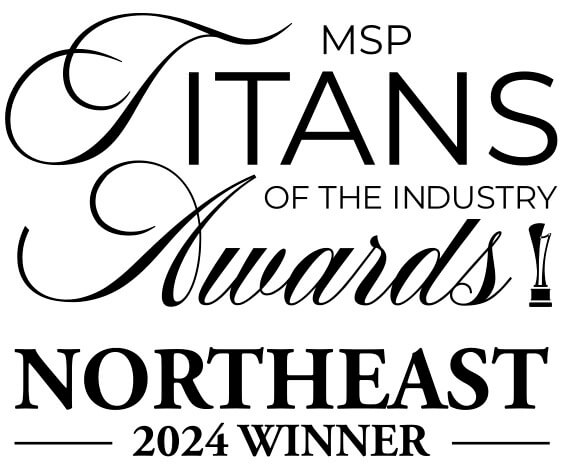


Comments