BNMC Blog
Play It Safe and Update Your Google Password Today
When was the last time you intentionally and systematically changed your passwords?
It’s a good practice, even though it can be a huge pain. For many of us, Google is a huge central hub that is tied to a lot of our data. With all of the cybersecurity issues and data breaches, it’s just a good idea to keep your Google account in check.
What Does My Google Account Cover?
More than likely, it covers a whole lot. Google is a whole lot more than the search engine. If you have a Gmail account, an Android smartphone, or use the Chrome browser, you most definitely have a Google account. This means if your Google account gets compromised, cybercriminals can get access to your phone, your email, and a whole lot more.
- Google.com (for custom tailored search results)
- Gmail
- Google Drive
- Google Docs/Sheets
- Google Maps
- Android
- Google Workspace
- Google Chrome
- YouTube
And so much more. Essentially, if it has the word “Google,” “Android,” or “Chrome,” it’s probably tied to your Google account.
How to Update Your Google Password
Thankfully, Google makes it really easy to update your account password.
- Visit https://accounts.google.com/. If you aren’t signed in already, log in with your email/phone number and password.
- Click Security on the left-hand side.
- Look for Signing in to Google. Click Password.
- Google will usually prompt you to provide your current password, and then have you input a new password.
IMPORTANT! Your password needs to be 100% unique. Don’t use the same password that you use for any other account. That’s just asking to get hacked. Instead, make sure your password is unique, strong, and secure. It should not contain any personally identifiable information, like a birthdate, maiden name, social security number, phone number, or anything else like that.
When in doubt, use a password manager to generate a secure, random password with lowercase letters, capital letters, numbers, and symbols. Alternatively, stringing four or five completely random words together with various capital letters, numbers, and symbols between can be a helpful way to create complex, easy-to-remember passwords.
You’ll likely need to log back in to your Google account on some devices, but usually Google can keep you logged into your smartphones/tablets without needing to tap your new, long, complicated password in.
Hold On, You Aren’t Done Yet!
Before we call it a day, let’s take another minute or two to set up 2-Step Verification if you haven’t already. It’s really important for locking down your accounts, and can do a lot to protect you if your password does get stolen or your data is breached.
After changing your password, on the Google Account page:
- Click the Security option on the left-hand side of the page.
- Click 2-Step Verification.
- Google may prompt you to enter in your password again, just to make sure it’s you.
- Depending on what Google already knows about you, this might go a few different ways—you’ll either be prompted to set up a phone number to get a text message or phone call, or Google might walk you through setting this up on your smartphone. Either way, follow the on-screen instructions.
Google’s 2-Step Verification gives you a handful of options. The most convenient is the Google prompt which gives you a notification on your Android smartphone that needs to get tapped in order to allow you to log into your Google account on a new device. Getting sent an SMS can be convenient, but it’s a little less secure as technically hackers could intercept your text messages if they really wanted to. The most secure option is setting up the Authenticator app. Click Set Up when prompted and follow the steps Google provides.
If you have a Google Workspace account for your business, you may need to contact an administrator to update or enable your Google 2-Step Verification. If you need any help, don’t hesitate to reach out to us at (978) 482-2020.

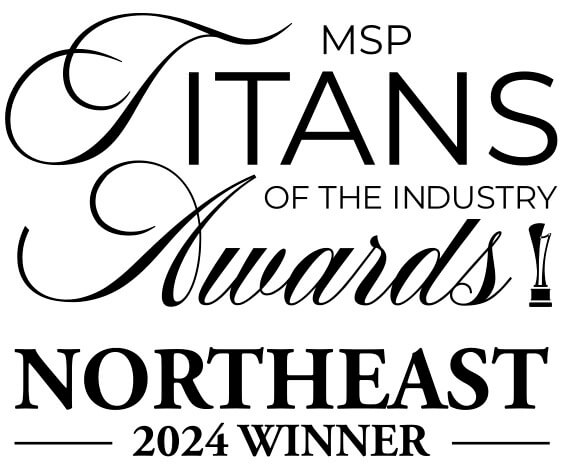


Comments